


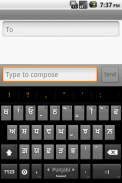
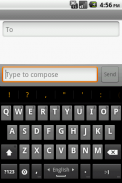
Gurmukhi Keyboard

وصف لـGurmukhi Keyboard
Provides input method (Keyboard) in Gurmukhi and Hindi Locale with dictionary support. Automatically toggles to Gurmukhi mode with my application called "Gurbani Searcher".
Please follow following steps to enable the keyboard:-
Android version < 4.0
1. Settings-->click Language & Keyboard on phone
2. Select Gurbani keyboard from the list.
3. Go to Gurbani Searcher application(or any text field)
4. Long click on the text field.
5. Select Inputmethod
6. Select Gurmukhi keyboard.
7. System will display warning, press "OK"
8. Go to settings of Gurmukhi Keyboard and enable Punjabi in "Input Languages".
9. Go back to the application and swipe on "spacebar" to toggle between Punjabi and English. One can also enable other locales by going to settings of Gurmukhi Keyboard.
Android version 4.0 (ICS)
1. Settings-->click Language & Keyboard on phone
2. Select Gurbani keyboard from the list.
3. System will display warning, press "OK"
4. Enable Gurmukhi keyboard as default keyboard in settings.
5. Go to settings of Gurmukhi Keyboard and enable Punjabi in "Input Languages".
6. Go back to the application and swipe on "spacebar" to toggle between Punjabi and English. One can also enable other locales by going to settings of Gurmukhi Keyboard.
HTC Sense UI users OS version 4.0 and greater (ICS)(Thanks to Harkamal Singh Sandhu for the instructions below:-)
1. Once the keyboard is installed, do a hot reboot.
2. You cannot long press or swipe through the keyboards to find Gurmukhi keyboard.
3. When the keyboard is activated, you will get an icon on the top, which is of a keyboard. Drag this down and you can change the input method from HTC Sense Input to Gurmukhi.
4. Go to settings of Gurmukhi Keyboard and enable Punjabi in "Input Languages".
5. Go back to the application and swipe on "spacebar" to toggle between Punjabi and English. One can also enable other locales by going to settings of Gurmukhi Keyboard.
Please note that without the above steps, the keyboard will not show and by design(android feature), the keyboard will not get listed in application. Please do not rate the application in ignorance, I would suggest to read the instructions and enable it correctly and after doing due diligence and rate it. A bad rating out of ignorance may prevent others genuine users to take advantage. BTW, the above set of steps are applicable for any android keyboard and that's how android allows to plugin other keyboard. Also I would like to impress upon the fact that Android by default has no support for Punjabi fonts and this keyboard doesn't provide any magic to enable non-cooperating application to start supporting Punjabi fonts. This keyboard helps cooperating application (like Gurbani Searcher) to type in Punjabi fonts. I would like to re stress that the participating application should provide support for Punjabi fonts for this keyboard to work in harmony with it.
The keyboard supports following types of keyboards.
Punjabi Keyboard, Gurmukhi Keyboard, Gurbani Keyboard, Gingerbread keyboard, Hindi Keyboard.
Regards,
-Surinder Pal Singh
يوفر أسلوب الإدخال (لوحة المفاتيح) في الجورموخية والهندية لغة مع دعم القاموس. تبديل تلقائيا إلى وضع الجورموخية مع طلبي يسمى "Gurbani الباحث".
يرجى اتباع الخطوات التالية لتمكين لوحة المفاتيح: -
نسخة الروبوت <4.0
1. إعدادات -> انقر فوق اللغة و لوحة المفاتيح على الهاتف
2. حدد لوحة المفاتيح Gurbani من القائمة.
3. الذهاب إلى تطبيق Gurbani الباحث (أو أي حقل النص)
4. انقر طويل على حقل النص.
5. حدد Inputmethod
6. حدد الجورموخية وحة المفاتيح.
سوف 7. نظام عرض التحذير، اضغط على "OK"
8. الذهاب إلى إعدادات لوحة المفاتيح الجورموخية وتمكين البنجابية في "غات الإدخال".
9. العودة إلى تطبيق وانتقد على "مفتاح المسافة" للتبديل بين البنجابية والإنجليزية. يمكن للمرء أيضا تمكين غات أخرى عن طريق الذهاب إلى إعدادات لوحة المفاتيح الجورموخية.
الروبوت الإصدار 4.0 (ICS)
1. إعدادات -> انقر فوق اللغة و لوحة المفاتيح على الهاتف
2. حدد لوحة المفاتيح Gurbani من القائمة.
3. نظام عرض التحذير، اضغط على "OK"
4. تمكين لوحة المفاتيح لوحة المفاتيح الافتراضية الجورموخية في الإعدادات.
5. الذهاب إلى إعدادات لوحة المفاتيح الجورموخية وتمكين البنجابية في "غات الإدخال".
6. العودة إلى تطبيق وانتقد على "مفتاح المسافة" للتبديل بين البنجابية والإنجليزية. يمكن للمرء أيضا تمكين غات أخرى عن طريق الذهاب إلى إعدادات لوحة المفاتيح الجورموخية.
HTC حس واجهة المستخدم المستخدمين OS الإصدار 4.0 وأكبر (ICS) (شكرا لHarkamal سينغ ساندو لالتعليمات التالية:)
1. بمجرد تثبيت لوحة المفاتيح، لا إعادة تشغيل الساخن.
2. لا يمكنك الضغط لفترة طويلة أو انتقاد من خلال لوحات المفاتيح للعثور على لوحة المفاتيح الجورموخية.
3. عندما يتم تنشيط لوحة المفاتيح، وسوف تحصل على أيقونة في الجزء العلوي، وهو من لوحة المفاتيح. سحب هذا إلى أسفل ويمكنك تغيير طريقة الإدخال من HTC تحسس الإدخال إلى الجورموخية.
4. الذهاب إلى إعدادات لوحة المفاتيح الجورموخية وتمكين البنجابية في "غات الإدخال".
5. العودة إلى تطبيق وانتقد على "مفتاح المسافة" للتبديل بين البنجابية والإنجليزية. يمكن للمرء أيضا تمكين غات أخرى عن طريق الذهاب إلى إعدادات لوحة المفاتيح الجورموخية.
يرجى ملاحظة أنه بدون الخطوات المذكورة أعلاه، فإن لوحة المفاتيح لا تظهر وحسب التصميم (ميزة الروبوت)، لن تحصل على إدراج لوحة المفاتيح في التطبيق. من فضلك لا تقيم التطبيق في الجهل، وأود أن أقترح على قراءة التعليمات وتمكينه بشكل صحيح وبعد القيام العناية الواجبة ومعدل. وهناك تصنيف سيئة من الجهل قد تمنع المستخدمين الآخرين حقيقي للاستفادة. راجع للشغل، مجموعة من الخطوات أعلاه لا ينطبق على أي لوحة المفاتيح الروبوت وهذا هو كيف يسمح لالروبوت المساعد لوحة المفاتيح الأخرى. كما أود أن أنبه أن الروبوت افتراضيا لا يوجد لديه دعم الخطوط البنجابية وهذا لا يوفر أي لوحة المفاتيح السحرية لتمكين غير المتعاونة لبدء تطبيق دعم الخطوط البنجابية. هذه لوحة المفاتيح يساعد تتعاون التطبيق (مثل Gurbani الباحث) لكتابة الخطوط البنجابية. أود أن أعيد التأكيد على أن تطبيق المشاركة أن تقدم الدعم للالخطوط البنجابية لوحة المفاتيح هذه للعمل في وئام معها.
لوحة المفاتيح يدعم الأنواع التالية من لوحات المفاتيح.
لوحة المفاتيح البنجابية، لوحة مفاتيح الجورموخية، Gurbani لوحة المفاتيح، لوحة المفاتيح الزنجبيل والهندية لوحة المفاتيح.
التحيات،
-Surinder بال سينغ

























